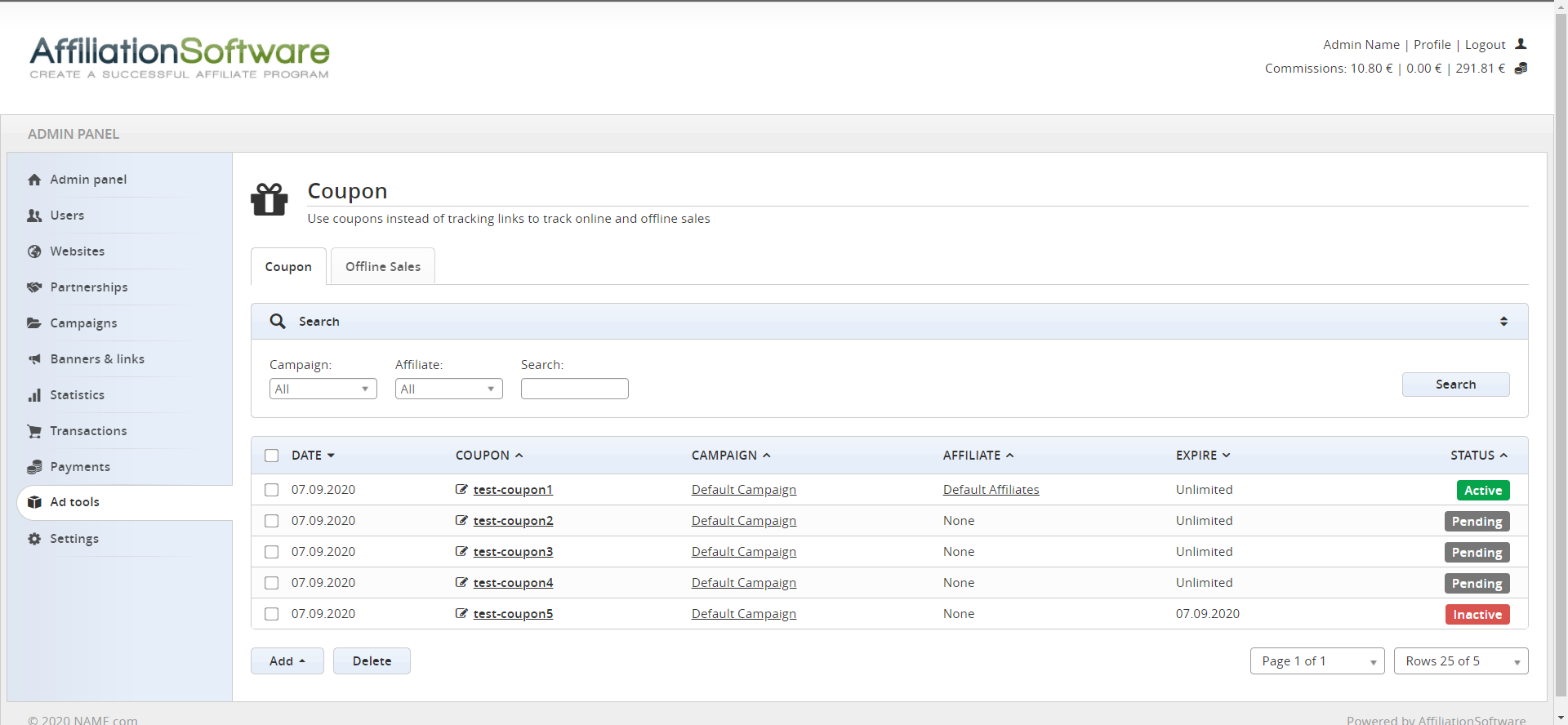Coupons and offline sales
Coupons can be used to track online and offline sales referred by your affiliates, even if the customer has not clicked on the affiliate link.
Add a coupon
Make sure that the “coupons & offline sales” plugin is active. To add a coupon go to:
Admin panel > Tools > Coupons
Click the “Add” button at the bottom of the page. Enter the name of the coupon and select the related campaign.
You can assign a coupon to a specific affiliate, by selecting the respective field, or leave “None” to allow affiliates to request a coupon among the available.
You can also set an expiration date, after that date the coupon will no longer work. If you leave the field blank, the coupon will never expires.
Add multiple coupons
You can insert multiple coupons at the same time. Click on the “Add +” button at the bottom of the page.
Enter the prefix to use and specify the number of coupons you want to create. If you enter “test-coupon” from 1 to 10, 10 coupons will be created, with names: test-coupon1, test-coupon2, test-coupon3, etc.
Import coupons
You can import multiple coupons from a CSV file. Click on the “Import” button at the bottom of the page.
Select the CSV file to import from your computer, it must have the following format:
test-coupon1 test-coupon2 test-coupon3
Coupon tracking (online sales)
To automatically track online sales through coupons, add “&d=[COUPON]” to the tracking code placed in your e-commerce.
Replace [COUPON] with the name of the coupon used in the checkout by the customer.
Example:
Offline sales
Coupons can also be used for offline sales, made in a physical store instead of on an e-commerce. When the customer makes a purchase in the store, he gives you the coupon. You can use this coupon to register the respective affiliate’s commission.
Register an offline sale
To register an offline sale go to:
Admin panel > Tools > Coupons > Offline sales
Enter the coupon used by the customer during the offline purchase.
You can also specify the order amount (on which to calculate the percentage), the order ID, and the date on which the sale took place.
By clicking the “add” button, the affiliate’s commission will be registered, based on the coupon used and the campaign commissions.
Import offline sales
You can register multiple offline sales at the same time by importing a CSV file. Click on the “Import CSV file” link at the bottom of the page.
Select the CSV file to import from your computer, it must have the following format:
Coupon, sales amount, order ID, date test-coupon1,100, order123,2020-09-07 test-coupon2,100, order 456,2020-09-07 test-coupon1,200, order789,2020-09-06